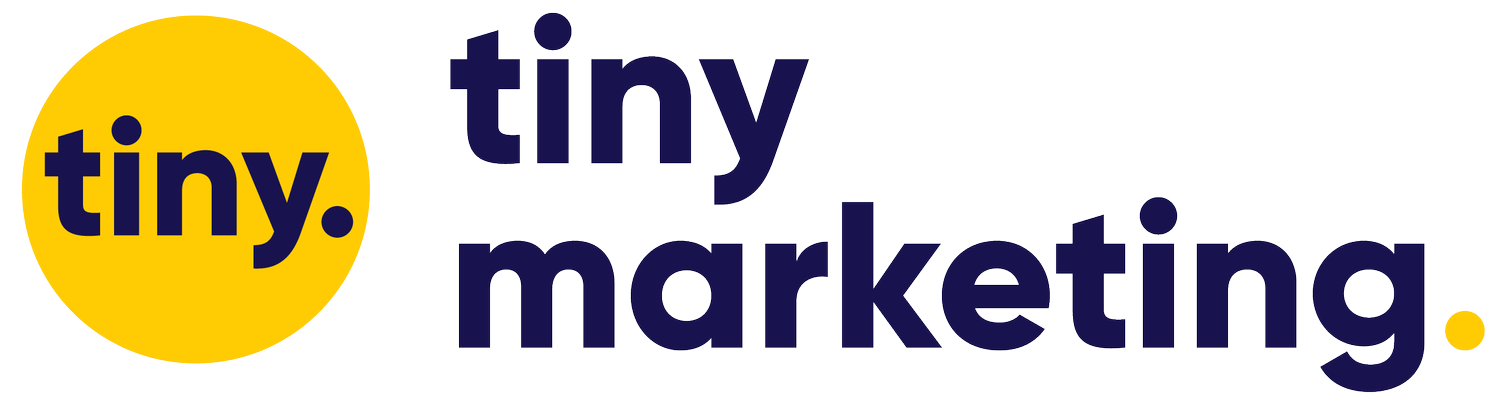VIDEO: How to Automate Social Media with Meet Edgar
Read the transcript of the video here:
00:01 Sarah Noel Block: Hello. Hi friends, it's Sarah Noel Block, founder of Tiny Marketing. And here today, I'm gonna talk about social media. As a solopreneur, optimizing your time is all that really matters. You have to do everything, so if you can automate something, you should. I am in that boat with you. It's me just me and my VA getting through client work, my own marketing, accounting, sales, everything in between my VA. Can we start that as a thing instead of bae, VA? When it came to automating social media, MeetEdgar was my choice. I've been using it since 2015. You can automate everything with MeetEdgar. Today, I have a special guest, Megan McMullin, outreach lead at MeetEdgar, and she will be here to teach us some little known tricks about the platform and show us all about the new Pinterest and Instagram service. I'm gonna add her right now to our screen. Hello.
01:06 Megan McMullin: Hey, everybody. Thanks for having me, Sarah.
01:09 Sarah Noel Block: Thanks for coming on. Can you introduce yourself real quick?
01:14 Megan McMullin: Yeah, absolutely. So, as Sarah mentioned, I do all the outreach and onboarding at MeetEdgar, meaning that I get the lucky job of getting you guys set up for success when you're using our software because when it comes to buying an automation tool, we know you're buying it to save time. So you don't wanna spend hours getting in there and feeling like you have no idea where to start and get set up. So that's my job, and I love it so much, is getting to talk to so many small teams and solopreneurs like Sarah herself and helping to support making your guys' dreams come true with getting to automate your social media so you can work on other areas of your business.
01:47 Sarah Noel Block: Yes. I mean I love MeetEdgar. I have been using it for so long, and I originally saw it on Allen Company's website. I don't know if you remember them, but they were all about MeetEdgar and introduced me, and I haven't gone back.
02:05 Megan McMullin: Oh I love it.
02:05 Sarah Noel Block: It's the simplest platform.
02:11 Megan McMullin: Very cool. Yeah, word of mouth marketing always makes finding new software so much easier, so I'm glad to hear someone recommended it to you.
02:16 Sarah Noel Block: Yes, I love it. Okay, I am going to share my screen so I can show everybody out there exactly how I use MeetEdgar to set up my own marketing. And I want you to hop in at any point and maybe you can show me some of the things that I don't even know that MeetEdgar does.
02:39 Megan McMullin: Awesome. Yeah, I'll be standing by to jump on in.
02:42 Sarah Noel Block: Awesome. Okay, so this is the home screen that you'll go to, but generally, when you start a new account, you'll want to start in categories. So categories is where MeetEdgar... It's how you schedule and it's where you put all of your content, so you don't want to put out affiliate posts every day or promote overly promotional content every day. You want to do like an 80/20 route, 80% education, 20% promotional. So what I tend to do is I'll have my promotional and my affiliate in its own category, so I can regulate it and it's not showing all the time. And then my general is posts from other people that are brilliant and then my own blog posts. So you start there. And I'm gonna show you how to import first, so this is how you grab content from either your own blog or from someone else. Right now, I'm gonna pull from MeetEdgar's blog because they have been creating some great stuff lately.
04:01 Sarah Noel Block: So you could just find their feed, you don't actually have to find the RSS feed, they'll do it for you. And I put everyone else's content that's not my own in general. You can create your own. You can have it goes directly to pending, so you have to approve each post that goes out or directly to your library. I like to do pending for these because sometimes they'll throw in promotional posts that don't make sense for me. And I like to use once, so I am going to add this to my Twitter account. Add feed, and it's right here, so I'm gonna import.
04:43 Megan McMullin: Yeah, so these RSS feeds are actually checked every 24 hours automatically, and if a new post has been released to that website in that timeframe, Edgar will automatically pull that post in, as Sarah mentioned, either directly to your library, so that it goes out right away when you place that category on your schedule, or to the pending content queue, which is awesome, that Sarah mentioned that she uses that for the curated content she does, because we really encourage you not to just share that content without adding in your own thought leadership. 'Cause that's really gonna be what connects you with your community more, not just sharing someone else's article, but explaining why, what you liked about it, what you didn't like about it. So that pending option is awesome to be able to go in there, edit the content to add in your own curiosity spiking status update and then approve it into the library. Or as Sarah mentioned, just keeping an eye on what's going on in your industry and approving the ones that makes sense, that will add value to your followers or rejecting the ones that you're like, "You know what? This isn't awesome to share." But either way, Edgar will automate bringing all of these in for you, so it saves you time not having to go out and Google different curated articles for your audience.
05:48 Sarah Noel Block: Yes, it saves a ton of time. So it's gonna push it all to your library. And I put that into pending content, so it's right over here and you can see it's already in there. So I'm gonna show you what it looks like when you edit it. So find your content creation flow, and now, I can choose what photos I want. I love this about MeetEdgar. A lot of the times you'll just see a link preview with social media automation, but they pull in all of the images from the content that you're pulling from and you can choose any of them or just one. So I'm gonna pick this little headphone.
06:38 Sarah Noel Block: You can add in your hashtags here or anything else you want to... Any content that you wanna add, like Megan was saying thought leadership content. And check this out: Suggest variations. MeetEdgar will write your content for you. It saves so much time. It's awesome.
07:04 Megan McMullin: Yeah. So those are really great. Like Sarah showed there, what it's actually doing is pulling little snippets from within that article, so it really helps meet the expectation of people getting to read a little bit to find out what they're gonna actually see when they click through, so when they click through, they're happy with what they get to read. And it gives you a little bit of variety to re-share things on Twitter without breaking that rule that they have that you can only share things once on Twitter, so this allows an evergreen strategy on Twitter without you having to do a ton of extra work.
07:33 Sarah Noel Block: Yes. And now, before Twitter didn't allow you to re-share, it still... They only have a 24-hour lifecycle, you don't see that content that much, so this was always useful, but I remember that MeetEdgar built this part, this variation when Twitter stopped allowing you to re-share.
07:56 Megan McMullin: Exactly, yeah.
07:57 Sarah Noel Block: Okay, so you can see it pulled content from the article and made new variations for me. Now you can edit these, you can add in images, you can add in any content that you want to from your own perspective and hashtags before setting it up, saving and approving. So again, I like to use it once, you can also expire it, if you just click out of this, it'll recycle, So it'll keep putting those posts in and you can either save and approve or send now. I'm gonna take this little ticker off 'cause you can't see what I'm showing you. Okay, there you go. Okay, so that's how I use the RSS feeds. Is there anything that I'm missing on here that I should be doing?
08:49 Megan McMullin: No, absolutely not. So as Sarah mentioned, using the suggested variations is great for saving time. There's also manual variations. So if you wanted to ask a different question about it or tell a different personal story about it, if you scroll down there's that add variation button there, so you don't have to use the suggested variations in order to get these variations out on your posts. If you prefer to write your own, you can get that fresh text box there and go ahead and add in your own stuff, so that's about the only thing that I would say is another option for doing that and it's still a really simple way that you can re-share evergreen content on Twitter.
09:24 Sarah Noel Block: That's a good point, and it makes batching a lot easier because...
09:28 Megan McMullin: Oh for sure.
09:29 Sarah Noel Block: You can create everything within the same screen, so you could just get through it. Alright, so I'm gonna click out of there, now you can see pending is where all of the content is that you still need to approve, but content is where all of the content is that you have already approved and will end up in your queue. It's pulled from your different accounts, you can... In your different categories, the categories is pretty much the lifeblood of how everything is scheduled out. Let me pop over to schedule, so you can see what that looks like. So this is what it looks like. You can check out your schedule based off of what categories you have. And let's see, in the profile that you're using, so you can see when it will be posted and you can add new time slots.
10:31 Megan McMullin: Yeah, as far as you can see, it's done with the categories. And this is exactly what Sarah was mentioning at the beginning, is this allows you to make sure that you're getting a good balance the content and your page doesn't end up being something that's like a used car salesman just screaming promotions all the time. Where you can make sure you're balancing your thought leadership, your tips, and that fun, inspirational content that always gets so much good engagement. And then sprinkle in your lead magnets and your promotions in there, so that people feel like it's a good community and they feel like there's actually a human being behind the social media, which there is, reaching out to you, and it just works a lot better and streamlines, as Sarah was mentioning, a system, so you don't have to keep track of all of this like in a million different spreadsheets and make sure that you're not over-spamming people on social media.
11:17 Sarah Noel Block: Yes, I hate the spreadsheet method. This so much easier for me.
11:23 Megan McMullin: Totally. Edgar was actually built off of the fact that our founder was using spreadsheets like that in order to keep track of her social media and when she should repeat things and what's going on on. And she was in a similar situation being like, "Oh my gosh, there's gotta be a better way." So essentially built the tool out of the need for that.
11:39 Sarah Noel Block: You can really tell that it's an entrepreneur that was actually doing social media that built this because it's built the way you want it to be built, it's just... It was really obvious this is an actual human who has been in my situation who's built this. And if you want to just sprinkle in it a random post, you can use this and it will pull from any of the categories. So I had a question for you. I noticed that MeetEdgar has started doing suggested times. Can you explain what that is, and how they figure that out?
12:20 Megan McMullin: Yeah, absolutely. So these are based on aggregate studies done by places like HubSpot and these places that do a lot of research regarding when the best times to be on each platform is. So these suggest the time slots are really great, especially for a newbie starting out and you don't have a lot of data about your audience, you don't have a lot of those insights showing when your specific audience is online. So sometimes we can get overwhelmed to the sense that we don't take action when we feel like we don't know what to do, so these are set up based on all of that data that they gathered in some studies on just the best times for each network to post, so these are a great place to start and build the framework of your posting schedule.
12:57 Megan McMullin: Then, of course, at MeetEdgar, what we suggest doing is paying attention to your insights as you start to grow, not every day, but maybe once a month. As you grow more, maybe once a quarter, making sure that you're paying attention to your individual audience, what categories they're liking, follow those bright spots, make sure that you're looking at what times of day they're on, super simple to find in your Facebook Insights.
13:19 Megan McMullin: They have a great graph, if you go to insights and then posts on the sidebar, that'll show you when your audience is online. So as you start to get more information there, you'd wanna tweak your time spots, always remembering that social media is experimental. So using a system like this, coming in here and kind of tweaking when these categories are on your schedule after you gain more information is always the suggestion we'd start out with, but these suggested time slots are awesome because you know that this is kind of the average of everyone on these social platforms when they're on there the most.
13:51 Sarah Noel Block: Alright, that's pretty cool. I did not know that there was that much information behind the suggested times. I like that. Now, something you said made me wanna pop over to history, like looking at your reporting and what is resonating with your audience. Can you explain a little bit more about this?
14:13 Megan McMullin: Yeah, absolutely, so the history tab, just a catalog and a list of everything that Edgar has sent out for you. There's a couple of really cool workflows that you can take here. One is those headers at the top, there's one column that says All Time Clicks, that third to last column there. And if you actually click on that header, it's gonna sort your posts to show you the ones that have received the most clicks down to the least clicks, and this is another place you can come into Edgar to help inform your schedule using data 'cause this is showing you the types of posts people are liking the most, you can start to notice any patterns and the language that you've used in those posts to see if that's compelling people to click through and drive more traffic to your site.
14:52 Megan McMullin: It also lets you notice patterns in the time of day. If you see your All Time Clicks always happening in the morning, use that data to put more of your time slots to your blogs and where you wanna drive traffic to you in the morning. So this is a really easy kind of high overview that you can totally understand even if you're not great with data like myself, so I love that feature. If you wanna dial in even more, there's a View Performance History under that content there, and this is awesome if you have variations on your post. If you...
15:25 Sarah Noel Block: Is that this?
15:27 Megan McMullin: Oh, sorry, no. So right under the content, the actual posts themselves, it's...
15:31 Sarah Noel Block: Oh yeah. I see. Okay.
15:34 Megan McMullin: Yeah, View Performance History. So if you add variations to your content, this is actually where Edgar is gonna rank which variation did the best...
15:41 Sarah Noel Block: Oh that's cool.
15:42 Megan McMullin: So if you scroll down on that page, if this post had had variations, you can see right there where it says variation number one. It would just list out all your variations and let you know which one did the best and which one did the worst. Again, just really easy data to look at and see, "Hey, if I asked a question when I introduced this blog post, did it do better than when I just put the headline. Or when I told a personal story, did it do better when I asked a question?" Again, just allowing you to see what's really resonating with your followers in that way.
16:12 Megan McMullin: The last thing that I would say the history tab is great for, and Sarah mentioned the concept of batching, we always suggest batching not only your content creation, but also your social media engagement. And the history tab here, right next to the timestamp, so where it says that timestamp, there's a little arrow. And if you actually click that arrow, it's gonna take you to the post right on the social network. So this is a great way that at the end of your day, you can just come into the history tab, go through all of the posts that were sent out, maybe spend 10 minutes replying to comments, seeing if there's anything you need to engage with, and you don't have to spend so much time on and off of all your social platforms, you can just click through the history tab on Edgar and know that you have your bases covered in that way.
16:58 Sarah Noel Block: I did not know about that. That is good to know.
17:03 Megan McMullin: Yeah, it's a really good engagement time saver.
17:08 Sarah Noel Block: Yeah. Oh, I dig that. Okay, cool. So, speaking of batching parties, you guys, MeetEdgar has batching parties. Can you tell me about those?
17:19 Megan McMullin: Yeah, so where you started out actually on that dashboard, if you click MeetEdgar logo in the upper left corner there, this is where we... We of course send email announcements about it, but this is where you can sign up for all of our educational resources. As I was mentioning our founder, Laura, she actually had her own business to start with before she's pivoted to being a software owner, and that business was actually social media automation courses, or I'm sorry, social media education courses.
17:46 Megan McMullin: So we kind of like to think of ourselves still as an education first company 'cause that's where our roots were from. So with that, we've got a few things that we like to offer along with your subscription, so this all comes for you with your subscription. We first have something called Edgar University, and that just goes over her flagship course that's called Social Brilliant, that goes over kind of her concept and her philosophy behind social media, that's helped us grow our social profiles to over 100,000 followers. It also goes over some expert tracks about just how best to carry content within Edgar, how to use categories to really optimize your social media content, and all of that fun stuff.
18:25 Megan McMullin: We also do monthly batching parties because we wanna create a community here at Meet Edgar, what those batching parties are, you come to an hour workshop where we give you ideas on the different types of posts that you can create, why they work really well. And you get together with other Meet Edgar community members and just spend an hour writing your content. This is a really great place you can bounce ideas off of each other, ask questions about the Meet Edgar software, as well as get strategic tips from us. So we do these once a month. Our hope with Edgar is that it makes sure that you are not someone who is having to go on to social media every single day, rather it's systemized where you feel like you only have to create status updates either once a week or once a month, whatever works well for your schedule. We like doing it once a month because that means you're only having to create social media updates 12 times a year, which sounds so much more manageable than every day I think. So we do love that.
19:19 Megan McMullin: The last thing we offer there is our office hours, and these we run every single day. They are completely unstructured; you can just pop in and ask questions. We always wanna be a really human software company, not people that you can't reach, so if you ever have questions about how to do something in Edgar or you just wanna chat over if your account looks good, we're always happy to pop in there, take a look at it and get all your questions answered.
19:44 Sarah Noel Block: And it's you they're talking to, right?
19:46 Megan McMullin: Yeah, there are other [19:47] ____ in the batching parties and all of that fun stuff.
19:51 Sarah Noel Block: Yeah, so you're... See, there is a real person that's there.
[laughter]
19:57 Sarah Noel Block: Alright, I love that. Let me see. Can I find where I was before? No. It's alright. Okay, so I think the last thing I wanted to show you was the queue, that is how you find what's coming up next in your schedule for social media, so you can come into the queue and see what's going to be posted next. And if it's like, "Oh, this doesn't really work for what's happening right now," you can just skip it right there, boom, and it'll move it in through the queue and you'll have a new first one. Or you can edit it, it's up to you. Along with that, when you're in categories, you can shuffle the content that's within your category, so it won't be in that same order as always, it'll change it up and there won't be a noticeable... I always post about [21:06] ____ on Mondays, you know, it'll change it up so it won't always be so obvious...
21:10 Megan McMullin: Yeah, so that one's really good too. If you have followers who you know check you out your stuff on Facebook, LinkedIn and Twitter every day, they go to all these platforms, if you don't shuffle a category and you have added content to the library that's given permission to go out to all three platforms and your schedules on the time slot have also been given permission to go out to multiple platforms, if the category is not shuffled, it's gonna send the same post to all of your platforms, which some people love, especially for blog content if you wanna make sure that your new blog posts are getting the most traffic right away. But again, if you know you have a community who's on all of the platforms and you wanna serve them a different post on each of those platforms, you can shuffle the category. And that way, when Edgar reaches that category on your schedule, he'll send a different post out to all three of those platforms, so that again, you're just getting content out there from that category so you can keep a good mix, but it's gonna be a different post...
22:07 Sarah Noel Block: Yes. So you guys, MeetEdgar just added Instagram and Pinterest now to the automation, right?
22:16 Megan McMullin: Yeah, so we're super excited that we're now marketing partners with Pinterest and we still have our Instagram push notification feature as well.
22:23 Sarah Noel Block: Can you tell me more about that? And maybe, I'm gonna stop sharing my screen. Maybe share your screen so you can show us what that looks like.
22:31 Megan McMullin: Yeah, I would love to here.
22:35 Sarah Noel Block: Okay, thanks.
22:35 Megan McMullin: Cool. So with Pinterest, you've got a couple of more things you have to think about, obviously, when you're creating a pin. So we do have a few features to help support you with that, so when you click to add new content in Edgar and you're brought to our composer, you're always able to amplify whatever you want out to multiple networks. So you can see you can attach multiple accounts over here, and one of them is gonna be Pinterest. So if you select Pinterest on your account permissions, you'll notice you have one other option, you have to go ahead and select the board you wanna send this to. So for example here, if I wanted to send a blog post to Pinterest, I'm gonna go ahead and put this on my blog post board, then I'm gonna go ahead and select the type of post, so you could create a specific category for your pins or of course, use one of your existing categories there.
23:20 Megan McMullin: We'll go with our blog post pin as an example here. I'm gonna go ahead and grab a blog post example to put in here. So if I wanna share a blog post, I need to tell Pinterest where to send people to if they click on my pin, so you're gonna wanna put the URL in the destination link here. Pin title is gonna be that larger text on Pinterest that you can go ahead and have as the pin title. If you don't put that in there, this isn't a required field, Pinterest is gonna go ahead and automatically generate it from something called the OG title tag that's on the metadata of your blog post here, so if you forget to do that, no worries, if you wanted to override that initial title, you'd wanna fill in the Pinterest title here. This is a great thing to kind of test if you wanted to add variations to your pins, you could test different titles and what works best for attracting people to that pin. Description area up here is obviously gonna be just that description that you can go ahead and fill out to pique people's curiosity about why they should go ahead and switch over to your site and consume that content.
24:28 Megan McMullin: For Pinterest, you of course have to add an image. You can use what Sarah was pointing out, our suggested images here that are just scraping the photos from that blog post there. Or you can, of course, make your own images if you wanted to do something like in Canva, and go ahead and do a cool text overlay on it, you can go ahead and click on this ad photo button here and choose a photo from your computer, upload it there, and you'll be good to go. Pinterest is really an awesome platform because it does allow you to do things like go ahead and pin a link on multiple boards. This is a really cool thing that you can take advantage of because Pinterest is a search engine and your evergreen content lives on there for people to find months down the road, which you know other platforms don't have this lifestyle necessarily. You don't go on to Facebook and search for something in the way that you would on Pinterest. So we always suggest making variations on your pins. Again, that's what Sarah was showing you. When you click to add a variation, you get a fresh text box to go ahead and fill out. Your destination link is carried down here.
25:39 Megan McMullin: What I always suggest when you're creating a pin is creating five different variations. You can use our suggested variations feed to make this super fast because it'll go ahead and pop up the pre-populated status updates for you here. This is a really great way to have those status updates there; go ahead and make different graphics because Pinterest actually sees a new pin as a new graphic so that you can share the same...
26:06 Megan McMullin: You can share the same link, but you would want to do a new graphic on it so that Pinterest sees it as new. And again, it's just a really awesome way to test what images are really getting people's eyes on so that you can optimize for the future. Scheduling then works in the same way on your weekly repeating schedule. You want to make sure you have time slots set up to send to Pinterest. So you can see here, I have my blog posts going to Pinterest there, it'll go ahead and send that out. These times slots always work in what we refer to as a last in first out the rotation. So Edgar is always favoring the newest content that you add to that category in the library and sending it out, putting it to the end of the line in the category and moving along. Next time he hits that category, he'll send the next update out, put it to the end of the line in the category, and move along. And he's gonna work his way through all of the content within that category. Once he reaches the bottom and there's no new content, that's when he'll start from the top again.
27:07 Megan McMullin: So to know how often things are gonna repeat, you always want to think about the ratio of how much content you've put into a category versus how many times that category is on your schedule. So super simple math here is if you put 10 pieces of content into your blog post category and you put that category on your schedule once, it's gonna recycle every 10 weeks. If you put it on your schedule twice, it's gonna recycle every five weeks. If you continuously add new content, it's always going to favor that fresh content before repeating any of the older content. So that's gonna be your super-easy way to get Pinterest set up there.
27:47 Megan McMullin: For Instagram, we do have a push notification system. So when you click to add new content, it works in the same way in the sense that you're always gonna give this post permission to go to Instagram, categorize it, write your status update, of course, for Instagram, you need to attach a photo or a video here to your status update, and then you'll save it to your library. Scheduling works the same way: Your a weekly repeating schedule. We also have one other option for scheduling, and this can work for any networks here, but let's say this was like a promotional post or a holiday post that you wanted to go out on a specific day; this little drop-down arrow has a schedule send and saves offer. And if this text box with the date and time is filled out, Edgar will actually hold this post until this day and time are reached. So if you need something that's not necessarily evergreen, like I mentioned a specific Black Friday promo or something like that, you can go ahead and put the day and time you want this post to send out, as Sarah showed you before, mark it as use once post, and that's gonna be good for your more day-specific content.
28:55 Megan McMullin: Again, it can be used for any network. But back to Instagram, you're gonna add your content, schedule it to go out. Once an Instagram post is sent to the queue, what happens is you'll get a push notification on your phone. And if you're using Edgar or signing up for Edgar, you will need to download our mobile app, which is super simple to do in our help center here. You'll search for the Instagram app, it'll come up, and you can download it on your phone or tablet. When the push notification comes to you, and you acknowledge it, the photo or video that's been added, or photos that Edgar added, will automatically be downloaded to your camera roll. The actual text will automatically be copied to your clipboard, at which point you're gonna go ahead and click to open Instagram. When you click to open Instagram, it's gonna automatically go ahead, and it's gonna ask you if you want to post to your story or your feed.
29:51 Megan McMullin: You'll find and filter the photo, and then you'll tap. And when you tap on the text box on your phone, that little paste bubble is gonna come up, and you click to paste, and it'll go ahead and automatically copy and paste that text that you already wrote there. So it's super great because you don't have to spend the time actually kind of typing on your phone, you know. If you miss a push notification, don't freak out if you're driving, open the Edgar app, and the photo, video, and text will automatically copy in that same fashion. So it allows you to batch out your content and get those reminders so that you're really organized and not just doing things on the fly.
30:27 Sarah Noel Block: Yeah, I have just downloaded the MeetEdgar Instagram app, so I'm excited to start trying that one out.
30:37 Megan McMullin: Nice.
30:38 Sarah Noel Block: Now, is there anything new that we should be expecting from MeetEdgar? What do you have in the works?
30:43 Megan McMullin: Yeah, great question. We did release a couple of new things that are super exciting because when you're adding variations now if you didn't want to have the same photo or video attached to each one, you can now also test the media. You wanted to test out doing a static image on one and then like a link preview on the next. Like a video on the next variation, you can now customize every image video or link preview on each variation you're sending. So really going hard again on AB testing and supporting you guys, and getting the data you need on what posts are doing the best. Down the road, we're definitely looking for any features that will help you guys out, so we're looking into customizing posts in the sense that you could customize the text for Facebook versus Twitter a little bit more. Currently, if you need to do that, you would have to add the post as two separate posts, but we've heard a lot of feedback on wanting that feature, which we're looking into. We also have a feature request board. If you go to our help center and you search for feature request, that's gonna be your best place to let us know what you guys want to see from Edgar, 'cause that's what our developers use to inform the road map of what we're gonna build most, just what we hear from the community on what tools are gonna make social media that much easier.
32:02 Sarah Noel Block: Now, for images, do you guys support GIFs? I don't remember.
32:07 Megan McMullin: Yeah, so you can send a GIF to Twitter, but you can't send a GIF... Or Twitter or Instagram or Pinterest, you can't send a GIF to Facebook or LinkedIn, and that's because their API actually doesn't allow us to send GIFs. So if you add a GIF that's going to Facebook, it's going to send as a static image, unfortunately, but if you want to GIF it up on Twitter, go for it there.
32:30 Sarah Noel Block: I love a good GIF.
32:32 Megan McMullin: So do I.
32:32 Sarah Noel Block: I had to ask. Okay, is there anything else you want to show us on your screen before I remove it?
32:39 Megan McMullin: I think you did such a good job explaining everything. Yeah, MeetEdgar is a very flexible platform in the sense that we do allow you to do your evergreen schedule and your one-off schedule. Always remember, too, these time slots here are really great for seasonal content because you can add or remove them. And if a category is not on your schedule, Edgar actually is not gonna send content out from that category. So if this was like a seasonal category for summertime and it's popping into fall now, I could remove this category from my schedule. Those posts are gonna live in my library but not send out if that category is not on my schedule. So come next summer, I won't have to recreate all of those posts again; they're still in my library, and I can pop that category on to my schedule again, where I want to use the language that's gonna resonate most for people who are engaging with summertime activities and stuff like that. So being so flexible. That's also why we really want to make sure you take advantage of things like our webinars, like our content batching parties and office hours, to ensure that the workflows you're establishing here are really supporting the best content that you can get out to your followers.
33:48 Sarah Noel Block: Yeah, I find that many times when people, 'cause everyone knows that I use MeetEdgar when they have questions about why something's not working a certain way, it's usually just an easy user mistake that can be fixed. And another thing I get asked about a lot is automation versus being a real person, so what would you recommend for people to have that balance between being a person but saving time through automation?
34:20 Megan McMullin: Yeah, great question. So it's kind of counterintuitive in the way that the more systemized you are and the more automation tools you use, I actually think that you can show up more human in the sense that you are sitting down and having really an intent behind every post you're adding to your MeetEdgar library. So when you're bashing out, you have your brand values in mind, you have the vision of what job this post is supposed to do for your community; is it supposed to be engagement, is it supposed to be traffic, is it supposed to be behind the scenes get to know you to build your know, like and trust? So you're not just doing social media on the fly and not having a strategy behind it. Still, your community sees you consistently showing up, and they know what type of content to expect from you, so they get excited about you showing up in their feed. So that part of automation actually makes you more human because you can stop and think about why you're sending something out and how it's going to support people. And then the time you're spending on social media isn't actually logging into all of your accounts and posting; rather, it's actually replying to comments, it's DMing people in your community to talk to them, so you end up having more free time to do those human aspects rather than just posting, which is fine if an automated tool does that because your community is not gonna know that it's not you posting.
35:33 Megan McMullin: And honestly, it doesn't matter if you're doing the engagement part. They're going to see that real human behind it if you're replying to their comments. And that's really what the social algorithms are looking for anyway, is that meaningful social interaction. So we personally think your MeetEdgar, automating it makes you more human because it frees up your time to engage more authentically.
35:51 Sarah Noel Block: Yeah, I completely agree. I think that what I do anyway is I pay attention to my schedule when my content will be going out, so I do show up and respond to comments. I'll set aside two little 15-minute slots during the day to engage with other people's posts, comment, reply to comments, be a person.
36:15 Megan McMullin: Nice. Yeah, social media's got social in it for a reason.
36:20 Sarah Noel Block: Exactly, exactly. If it's too robotic, it just doesn't work.
36:26 Megan McMullin: Totally.
36:26 Sarah Noel Block: Well, does anybody... Before we close up, does anyone have any questions for Megan before she hops off? I've got my comments open and just housekeeping. I can't respond via text to the LinkedIn posts through live stream, but I can see your comments coming in. I'm going to thank you. Thank you for joining Megan and me today. Megan, if people want to reach you, what is best for you to reach out to you?
37:01 Megan McMullin: Yeah, so support@meetedgar.com is our inbox. And I am in there all the time, so I'd love to hear from you any questions, comments, concerns, or as I said, we run office hours every day. If you go to our Help Center, help.meetedgar.com, you can find where you can register for those if you wanted to jump on a live stream and talk to us live.
37:19 Sarah Noel Block: Alright, thank you so much for hopping on here today. It's actually... It lasted longer than I thought. I really appreciate it. [laughter] Alright, I am going to remove you, and I'll close up. Thank you. Bye. Okay, and I'm just gonna wrap it up. There's not too much longer for this. So as a reminder, if you want to reach out to me, you can go to sarahnoelblock.com or all of the social media. The social needs, you can find me at /sarahnoelblock. And if you want to work with me, you can work with me in a few different ways. I work with small B2Bs as a virtual marketing director running everything for you. I work with marketing agencies and small marketing departments to support their content marketing creation. You can join you for these live streams and be a guest like Megan was today. Go to sarahnoelblock.com/livestream. And last, you can join me for my monthly marketing challenges where you can learn a new skill and implement it within four weeks. If you want to join that and get the notified when that is happening next, go to sarahnoelblock.com/challenge. Thanks, everyone, and I will talk to you next week.